3 WordPress SEO Mistakes (and How to Fix Them)
These are a few common WordPress SEO mistakes and some quick fixes to keep them from damaging your pageranks.
SEO has become a much simpler task for the average website owner with the advent of CMS platforms like WordPress. That said, many of us still make a number of slight oversights when it comes to WordPress SEO that result in a loss of potential discoverability on search engines like Google.
The following three WordPress SEO mistakes tend to occur much more often than others, and we have included these simple steps to take in order to avoid making these potentially harmful errors.
Remember Your Alt Tags
WordPress could not make it easier to include Alt tags in images, yet so often we see images that still register as ‘shutterstock-12345’ and can’t help but think, “That’s a lot of lost potential!”
So what exactly does it mean when an image does not have an Alt tag? For starters, it means that if the image does not populate on the page, there is no description attached to it (usually on the top left hand side) to let visitors know what they are missing. More importantly, when it comes to SEO, Alt tags register as keywords. So when someone searches for ‘WordPress’, for example, they will receive a selection of images with Alt tags that include the term ‘WordPress’ in addition to their traditional results. If you miss the opportunity to tag your image, it will not populate those results.
Why is this bad? Your images might outperform your articles in searches, so while your site’s post or page might not make it into the top result on Google, the image can.
In WordPress, the fix for this issue is a simple one. When you upload an image, pay attention to the sidebar on the righthand side. 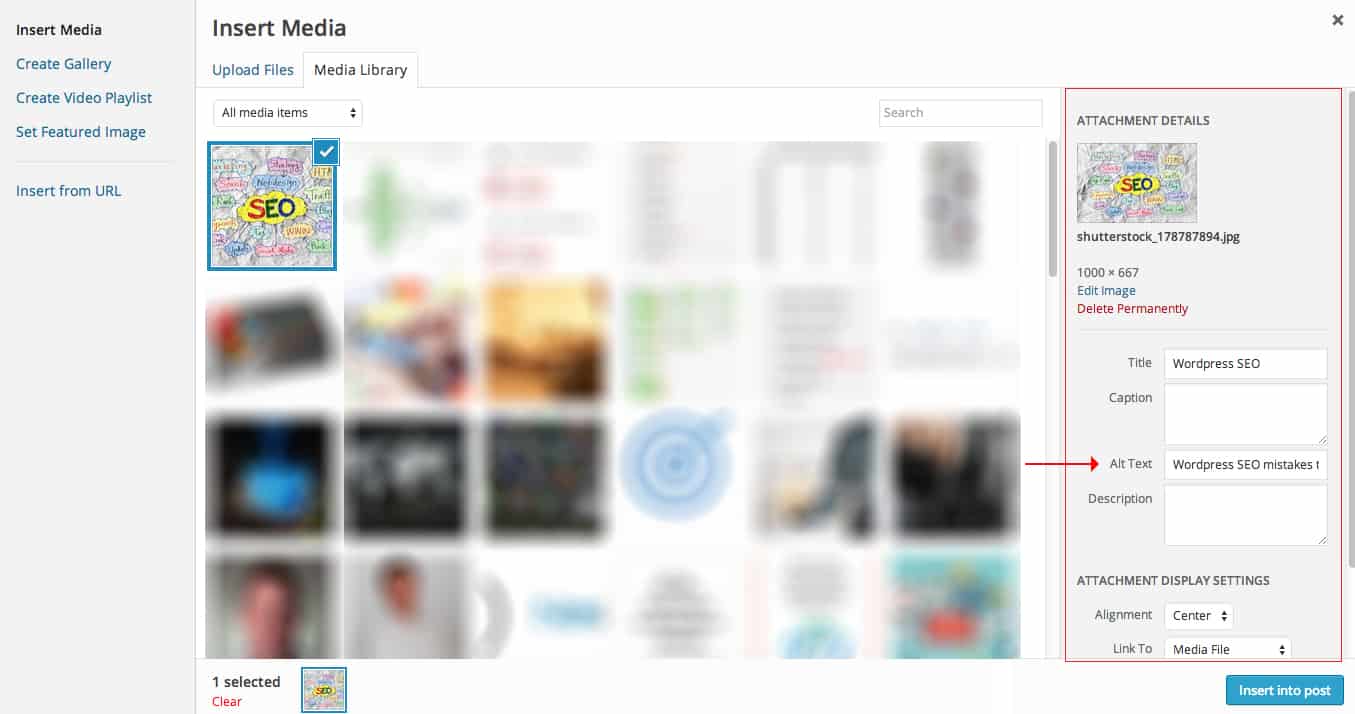
Screenshot taken 7/8/2014
There, you can easily insert a proper title, description, Alt tag, a link, adjust the size and make all the necessary adjustments in order to ensure that your image is properly optimized for search. In the case that you have already uploaded an image and realize that you forgot your Alt tag, simply open your media library or select the ‘Edit’ option on top of the image, and add it in.
Include All the Details
Whether you’re using Yoast or some other WordPress plugin to assist you with search optimization, make sure that every detail is provided wherever it is required. Of course, your title might populate automatically, but is it too long? The first few lines of your post might populate the meta description, but will it run over? Take the extra few minutes to ensure that the details have all been accounted for so that your article is perfectly optimized for traditional search.

Image Credit: Shutterstock. Used under license.
Here is a simple checklist that can be followed when it comes to those details:
- Is your title included and limited to the character allotment?
- Have you written a separate meta description for your article that is limited to 156 characters?
- Have you selected a keyword and verified that it is well optimized (using the features in Yoast)?
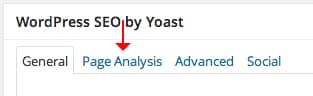 Screenshot taken 7/8/2014
Screenshot taken 7/8/2014 - Have you indicated the category(ies) in which your article will appear on your blog?
- Have you included all relevant post tags including one that aligns with your chosen keyword?
- Is there a well-optimized featured image included?
Though these are not the only things to consider when it comes to SEO (for example,there is also keyword density, URL, etc.) these are features that are very easily identified in WordPress, and some of these features (i.e. the Page Analysis feature detailed above) actually include a lot more in-depth SEO analysis to assist you in the optimization process.
Get Your Site SEO Ready
When you first create your WordPress blog, one of the most important things to remember is that it is not yet completely optimized for search. There are certain things that need to be done in the back end in order to ensure that your posts will be optimized for search at a higher level.
First, make sure that you permalinks have been adjusted in order to read as the name of the post and not the post ID. What does that mean? Well, when you first get started with WordPress, permalinks are automatically registered to read as your post ID. What you need to do is visit the Permalinks section of your Settings menu and change the ‘Default’ setting to ‘Post name’. Then, when you write a new post, you will be able to change the URL in order to include your keyword, or a phrase and better optimize each individual post.
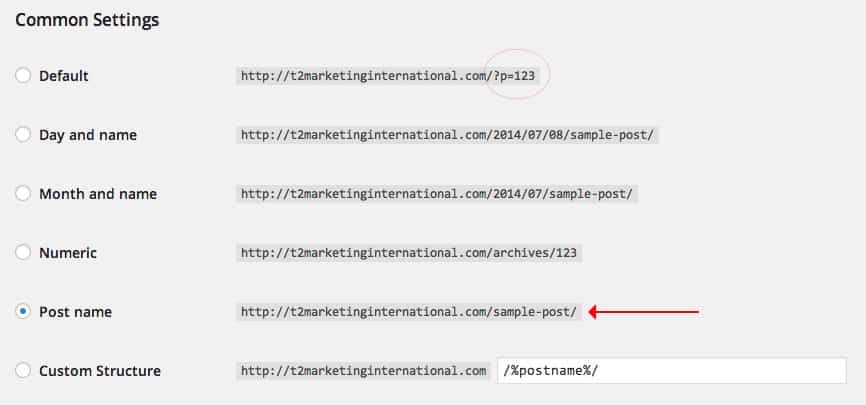
Screenshot taken 7/8/2014
Second, you will want to create a sitemap and upload it to your servers and Google. The thing about this, however, is that you will want to wait until you have logged enough pages to make it a worthwhile venture. There are several free services that will allow you to do this for up to 500 pages, like XML Sitemaps Generator, and the rest can be done with a little help from your provider (e.g. Bluehost) and a knowledge of Google Webmaster Tools. A sitemap is very beneficial when it comes to SEO, and the beauty of a WordPress website is that it is very easy to build out the number of pages (so long as they are all properly optimized).
Conclusion
Some of these WordPress SEO mistakes have a quick fix while some require a little more time and effort, but the benefits can be witnessed very quickly. One of the great values of these CMS platforms is that they can be very easily optimized and changed since much of their functionality is superficially accessible. Some of these issues might seem like a chore to fix, but they are certainly worth it. Take the time to optimize your WordPress site for search and watch your pageranks shoot way up!
What other WordPress SEO mistakes can you think of? Tell us in the comments below or on Twitter!
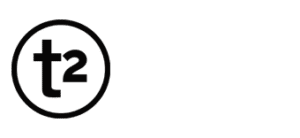




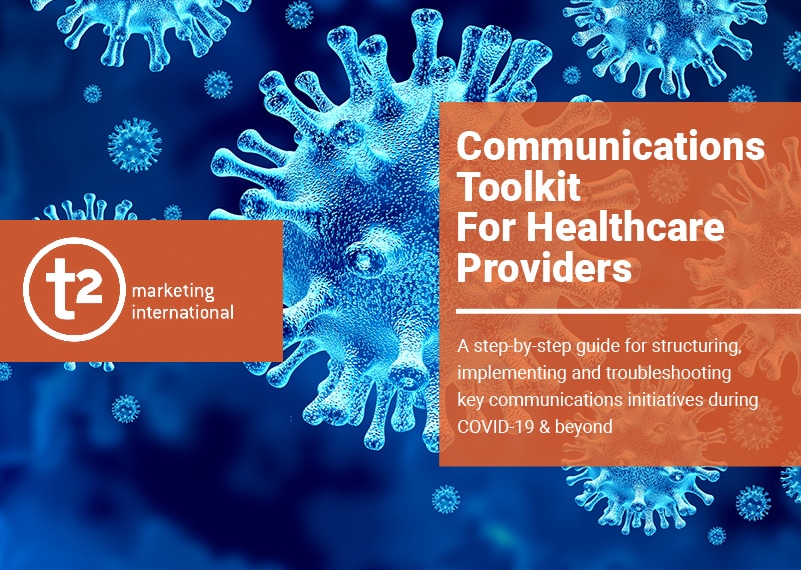
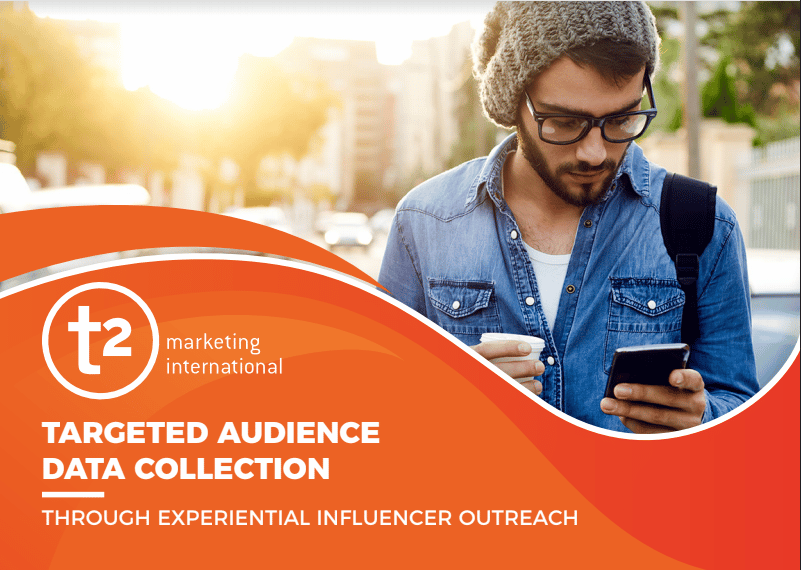
I am seo expert. I think keyword stuffing, comment spamm,low content and dublicate content is very harmful for all kind of website. By the way thanks for your awesome tips.